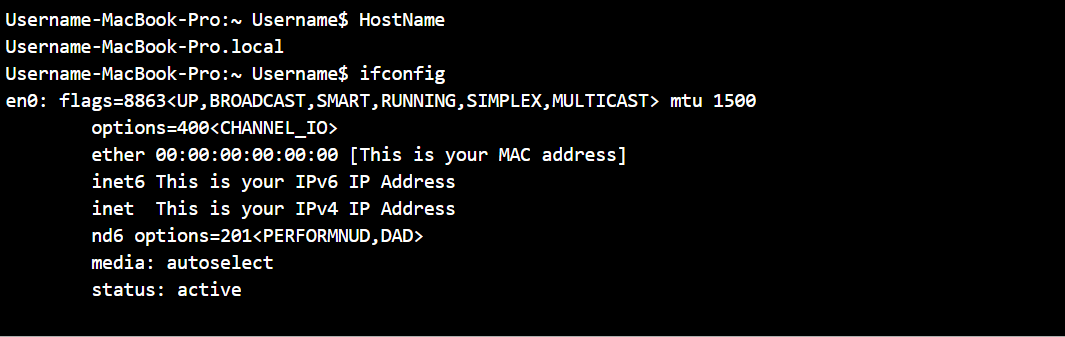Finding your HostName and MAC address
This article provides instructions on how to locate your HostName and MAC address.
Issue
If you are creating a floating license or if KeyShot requires it to generate a license for you, you may need to find your HostName and MAC address.
Environment Details
- KeyShot
- Any Version
Resolution
Finding your HostName and MAC address on a Windows
1. Open Command Prompt window
2. Type ipconfig /all and press Enter
3. Your HostName and MAC address will be show within the text.
1. Host Name . . . . . . . . . . . . : Your HostName
2. Physical Address. . . . . . . . . : 00-11-22-33-44-55
4. HostName is your computers namd and Physica Address would be your MAC address.
1. NetBIOS over Tcpip. . . . . . . . : Enabled - for the correct adapter.
What your Command Propt Window looks like when looking for your HostName and MAC address.
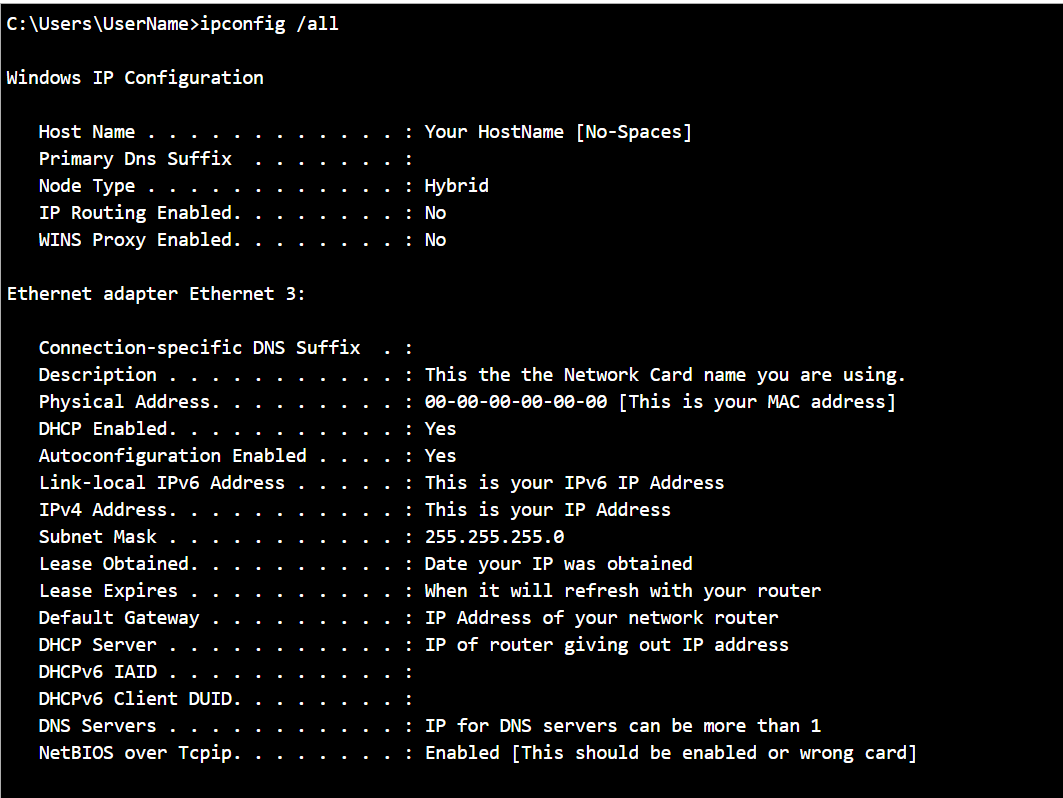
Finding your HostName and MAC address on a Macintosh
1. Open the Terminal application
2. Type HostName and press Enter
3. Your HostName will be displayed under your HostName command.
1. Username-MacBook-Pro.local is your HostName
4. Now type ifconfig and press Enter
5. Your MAC address will be shown
1. ether 00:00:00:00:00:00 is your MAC address
6. Take a Screenshot of the Terminal window and send it to us.
What your Terminal Window looks like when looking for your HostName and MAC address.